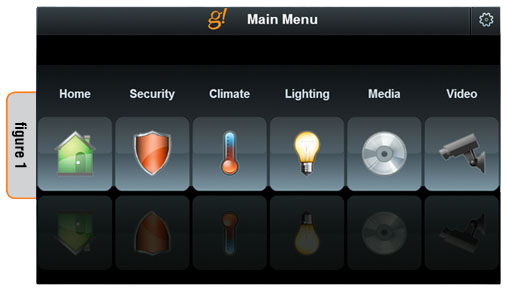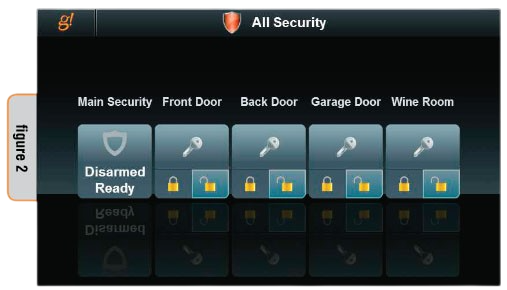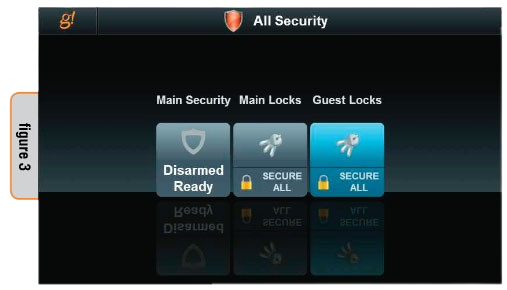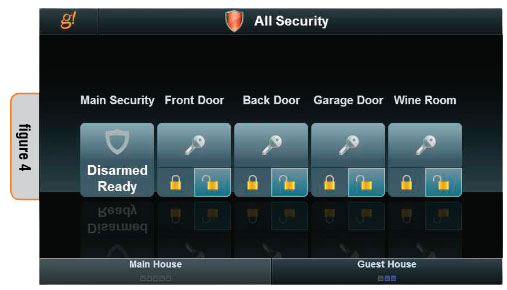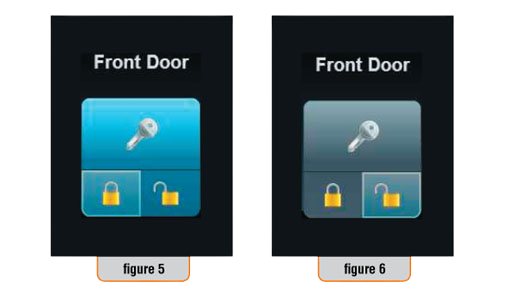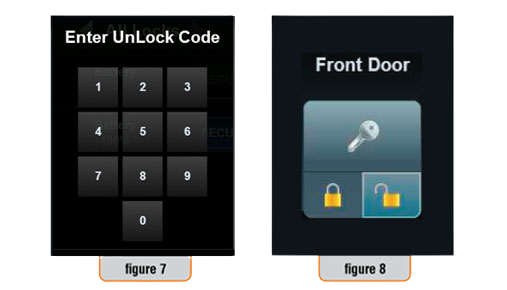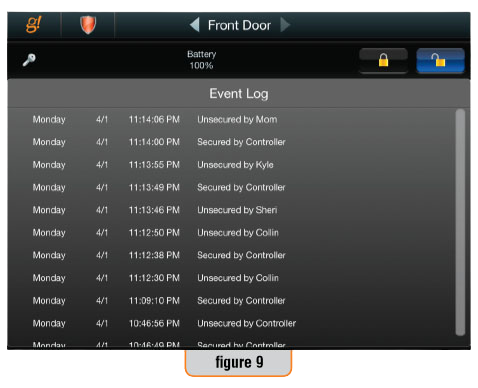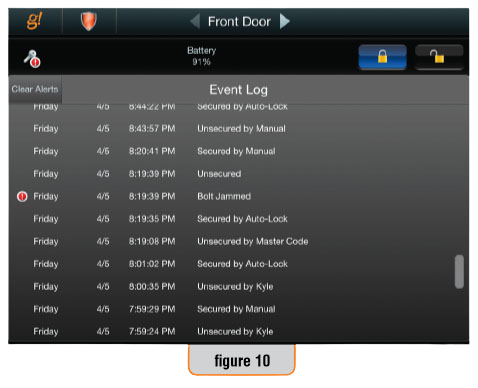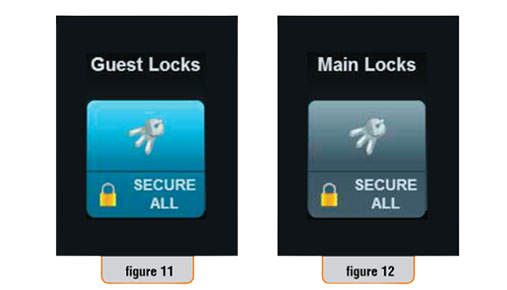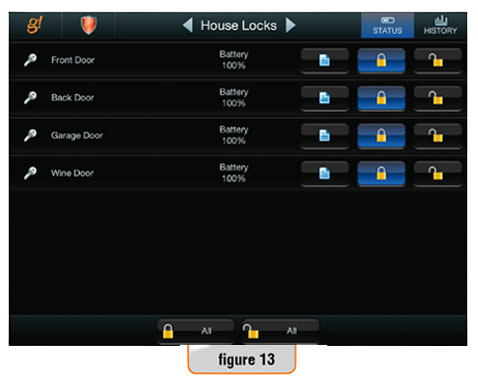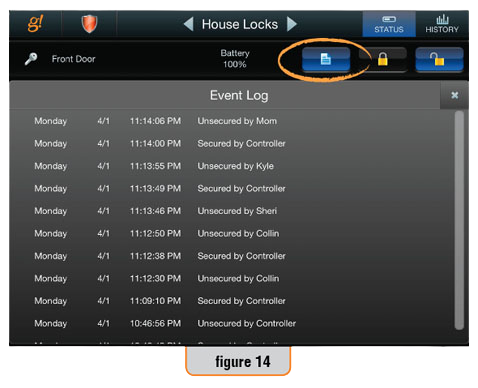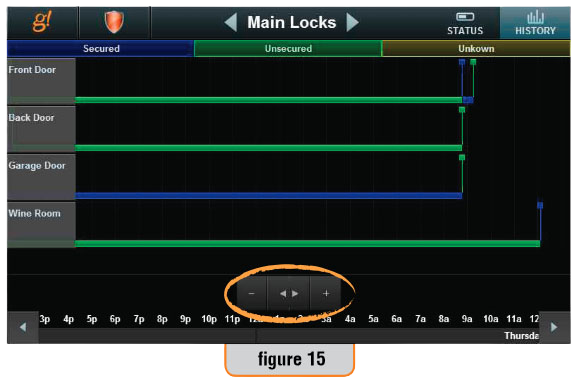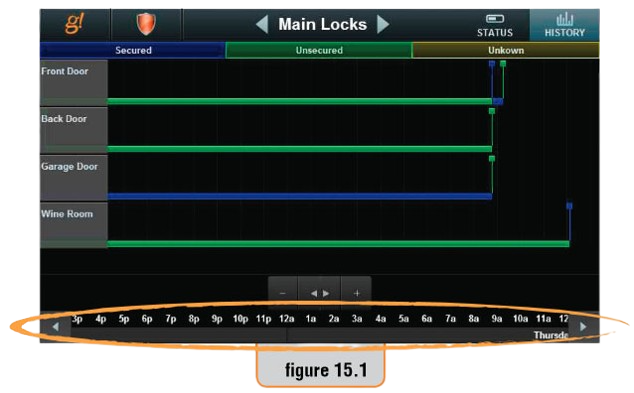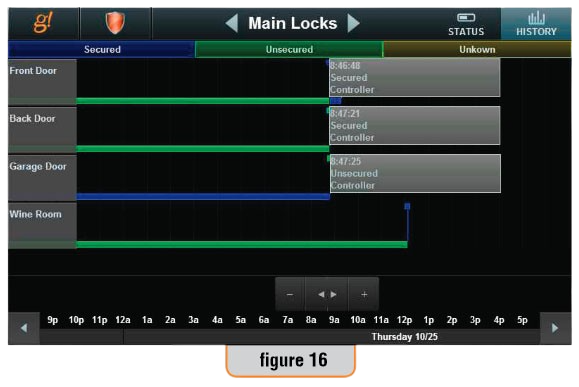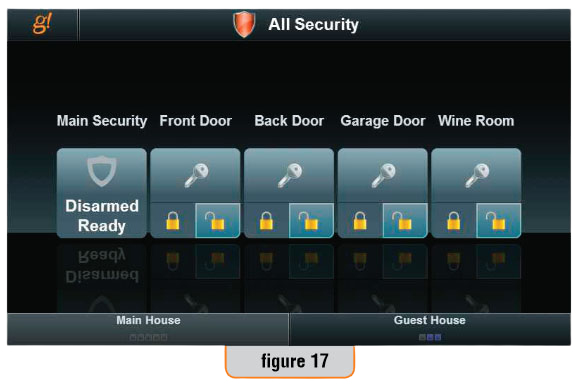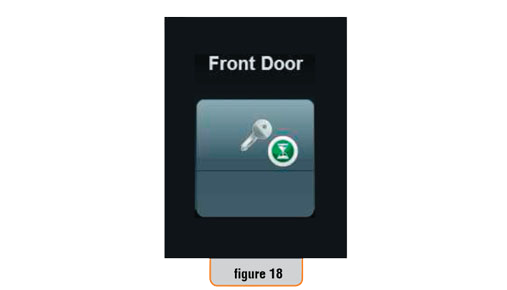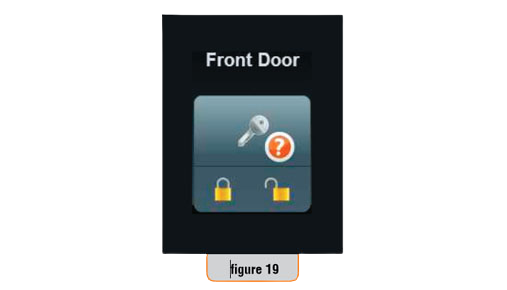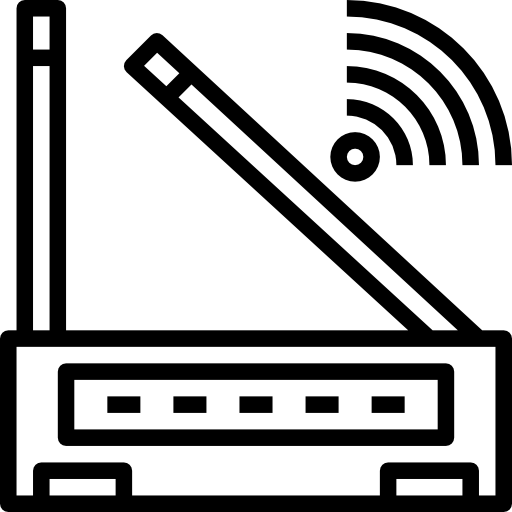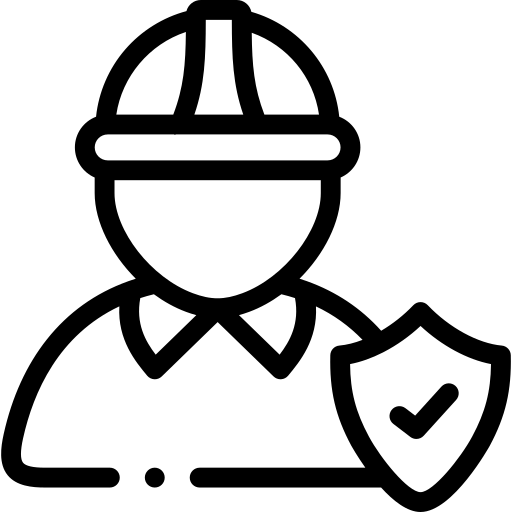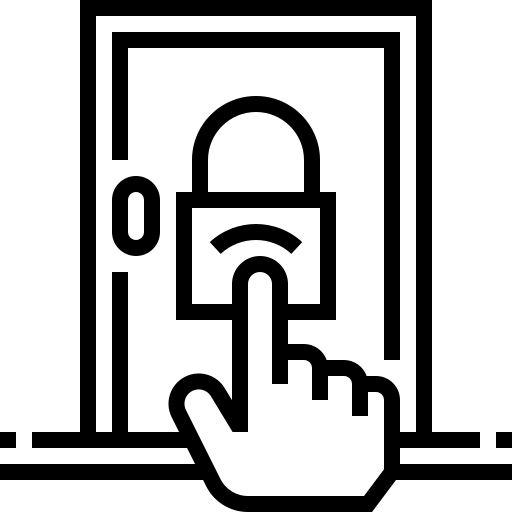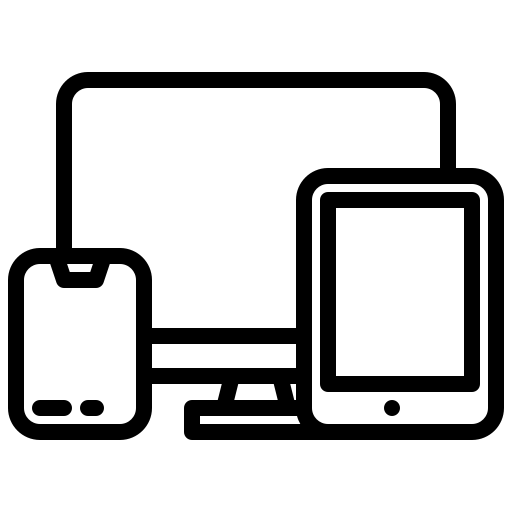Once your locks have been installed, your dealer will add them to your g! system. After your dealer has added the locks for your home, you need to manage the users and the passcodes. Refer to the User Settings Interface Instructions (a separate document) for managing users and passcodes. You must first create users and assign passcodes before you can effectively use the door lock interface.
Locks appear as part of Security and are accessed from the g! Main Menu by pressing the SECURITY icon (figure 1).
After selecting SECURITY, your locks will be displayed in one of three ways; Single Lock (figure 2), Grouped Locks (figure 3), and Tabbed Groups (figure 4). Locks and security partitions may be mixed together at your dealer’s discretion. Operation based on these display options is described below. If you would like to change the way your locks are displayed, please contact your dealer.